GRAFFITI TUTORIAL
if it has been like that, the form of letters to be anything like the way you want to click & drag at points existing in these letters, and use Property Bar: Edit Curve, polygon envelope to help you form the letters to be more easy. picture below is the form of a change of the letters written earlier.The first open Corel Draw program and create a new file, click the icon if you have to make the page Landscape shaped landscape, and activate the text tool on the left screen and enter the text you want.
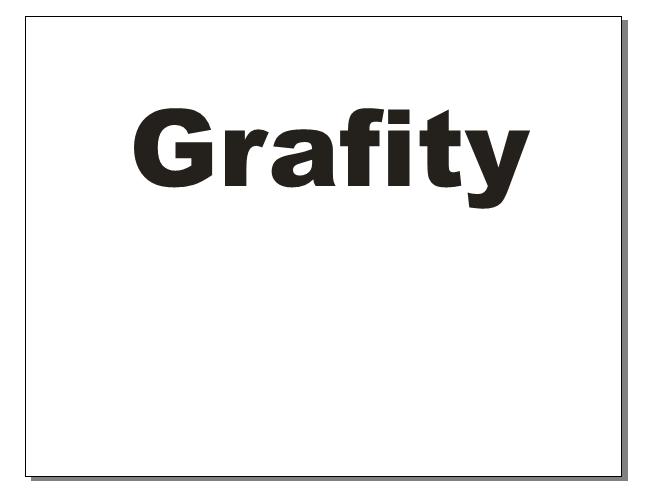
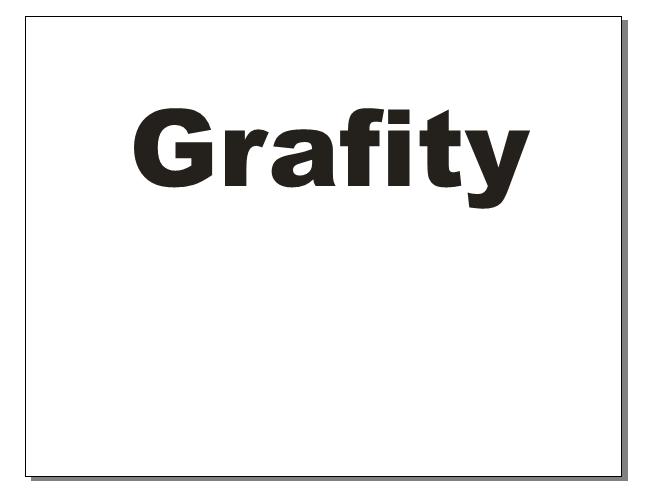
press Ctrl + C or Break Apart to separate the text one by one, after a separate, press Ctrl + Q or Convert to Curves. then the text will look like below.
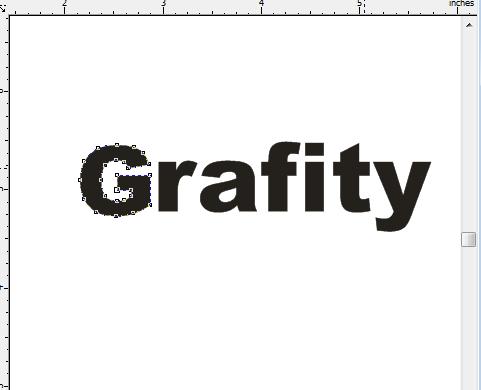
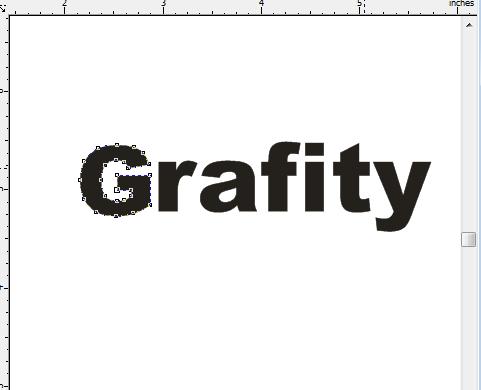



image is an example of what I make, you can make it even better and more creative again, after you finish playing with these letters, now we'll put it together or make it look more like graffiti text.
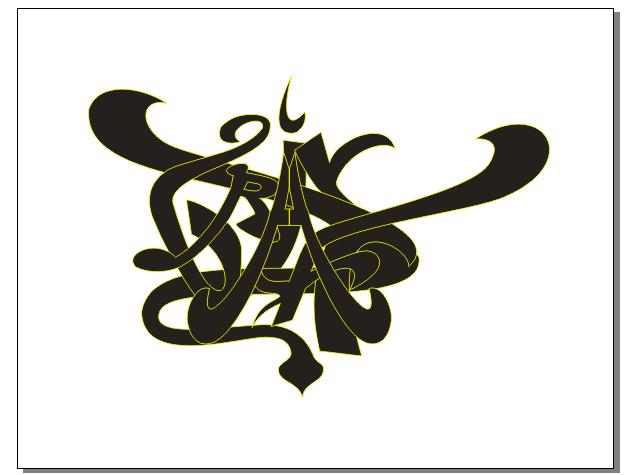
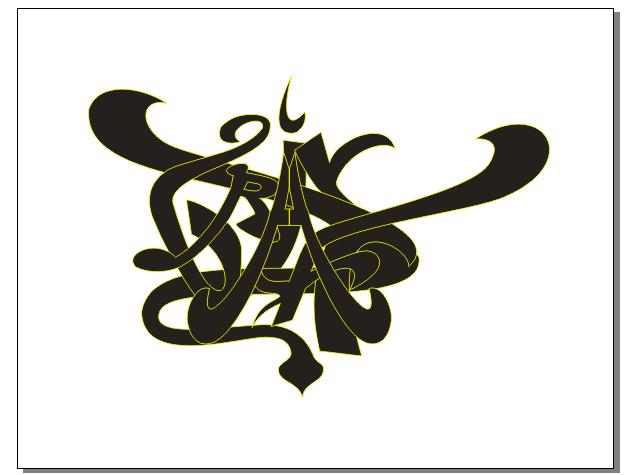
that's about my place, maybe there is still confusion in the text-text to position it, because it is the letter "G" (the earliest) the default is always at the front / top of the next letter, and to set the position you can press Ctrl + Page Up or Ctrl + Page Down to put on top or below the position of the other letters.
give further gradations of color on each letter. click the letter that we would want to color and then click the Fill tool icon> Fountain Fill dialog, or by pressing (F11). or also you want to paint well without selecting each one of his letters, you live in click and drag the image around. Then your own color.


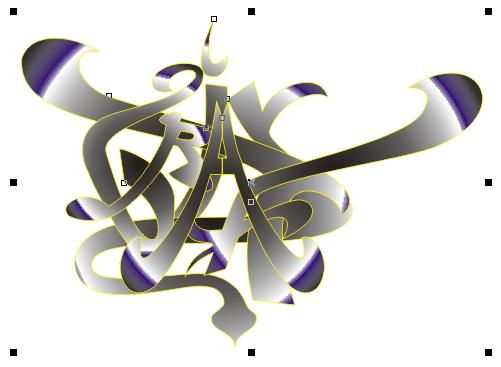
Please, give your comment about this picture graffiti, Thanks....
give further gradations of color on each letter. click the letter that we would want to color and then click the Fill tool icon> Fountain Fill dialog, or by pressing (F11). or also you want to paint well without selecting each one of his letters, you live in click and drag the image around. Then your own color.


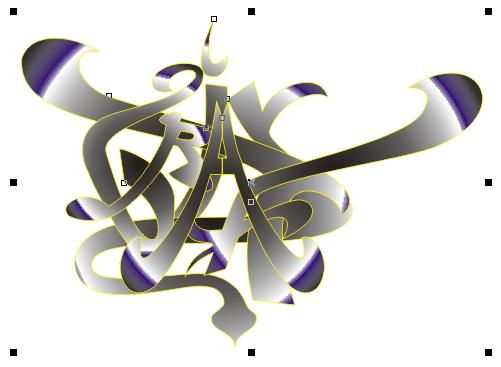
press Ctrl + A to select all the letters imaginable on the page and press Ctrl + G to make a group on the letters so that a single object, then click the icon Interactive Blend Tool> Extrude Tool, on this menu we will create images to appear 3d.


click and drag like an arrow image above, and to give color to the back, we can use the Extrude Interactive menus. On the menu we can provide color as we want.


And this is the result we have made based on earlier stages. Do not dwell on this tutorial, because I am only giving an example, while for the end result you are forming and creating art.
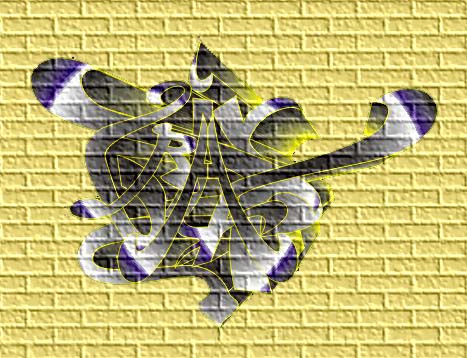
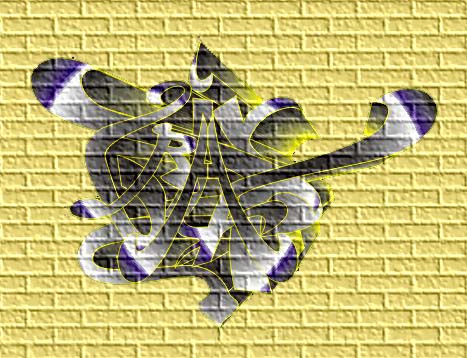



No comments:
Post a Comment